In the first part of this article, we saw the following:
- A Retro Board and Out Current Scenario
- Creation of the “isRetro” custom field
- Creation of Retro Board Filter
- Creation of the Retro Board
In this post, we will visualize the retrospective work items in the boards, associate them with the Sprints as well as manage the retrospective work items.
Towards the end, we have certain key points to note followed with concluding remarks.
Visualizing the Items in the Board
From your current view, switch to the Retro Board. This can be done by going to View tab > Task Views group and then selecting the Retro Board from the custom section.
This will result in the display of the newly created Retro Board view.
- There are other columns such as TODO, DOING and DONE.
- I’ve customized the existing columns by renaming them.
- % Complete values are also customized.
Do note that there is no Sheet view related to Retro Board view because we have not created one. As you proceed and use the board, we won’t be needing a sheet view. Hence, this corresponding view need not be created.
Associate Improvement Items with Sprints
Next, we are going to associate the work items with the upcoming Sprint. This will happen during the Sprint Planning Meeting for Sprint 2. Do note that at this stage, Sprint 1 complete with all its work items. The Sprint Planning Board view at this stage will look as follows.
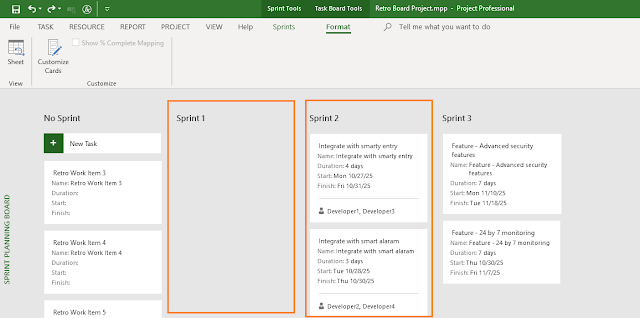.png)
As you can see in the above figure, all Sprint 1 are completed. Next, as you take the retrospective items for Sprint 2 and associate them with Sprint 2, you will have the following view in the Gantt Chart.
So, let’s see these items in the Retro Board view, too. But before that, one more twist! We have to customize the Cards to know the Sprints or which Sprint they belong to. This can be done by going to Task Board Tools > Format tab > View group > Format command. It’ll launch the Customize Task Board Cards dialog box as shown below.
As shown, Sprint is now added as one of the fields, so that we clearly know which items are taken for in which Sprint.With the above customization, the Retro Board will now come as shown as below.
Customizing the cards provides you with a better visualization as you manage and track the items.
As shown above, now the cards are customized for each retro work item, and they show:
- ID, Names, Durations, Start and Finish dates.
- It also shows the Sprint names.
Manage Retro Work Items
To manage, you have to simply drag and drop the work items, move them across the workflow states as it happens for other works items in the Hybrid-Scrum project. When a work item reaches the DONE state, then you’ll find a tick mark towards the top right corner of the card. This is shown below.
If you have come this far, then you can quickly create a Retro Board, populate the work items, associate them with the Sprints and track them to completion.
This can be seen as well in the Hybrid-Scrum project with all the elements, which is shown below.
As you can see in the above figure, for our Hybrid-Scrum project, Sprint 1 is complete and Sprint 2 is currently under execution. For Sprint 2, you are not only completing the feature related work items, but also completing retrospective items.
Key Points to Note
As we reach the end of this article, here certain key points to note about Retro Board and associated items:
- It can be used in Lean-Agile (Scrum or Kanban), or Hybrid-Agile projects. Hence, don’t have to create a separate project. The created retro board is integrated in.
- Retrospective items are also part of your (Product) Backlog. This we saw in the earlier parts of this article.
- Your team should take a few items, at most 2 for the next iteration or Sprint. When taken they will be part of the Sprint Backlog. Ensure that they are tracked and completed.
- The retrospective items can be seen in the Current Sprint Board view because they are associated with respective Sprints.
- The retro items can be considered as part of the Burndown Charts and Burnup Charts.
Conclusion
As the saying goes, simple things are always easy to remember compared to complex things. I believe this is the simplest way to track the retro items in a separate board.
It also a good idea to track the items in a separate board because the retrospective items are usually neglected by Lean-Agile teams as feature completion fever takes over considering the small iteration duration. However, as I noted in the beginning, retrospective is the most important ceremony among all and to honor it, you need to take and execute the retro work items.
--
This article was first published by MPUG.com on 5th March, 2024. This is a refined version.
References
[1] Online Course: ACP Live Lessons – Guaranteed Pass or Your Full Money Back, by Satya Narayan Dash
[2] Certification Course: Certified Hybrid-Agile Master Professional (CHAMP), by Satya Narayan Dash
[3] Scrum and Microsoft Project: Agile Project Management Training, by MPUG.com
[4] Online Course: Mastering MS Project Agile, by Satya Narayan Dash








No comments:
Post a Comment
Sign- or Log-in and put your name while asking queries in comments. Any comment is welcome - comments, review or criticism. But off-topic, abusive, defamatory comments will be moderated or may be removed.