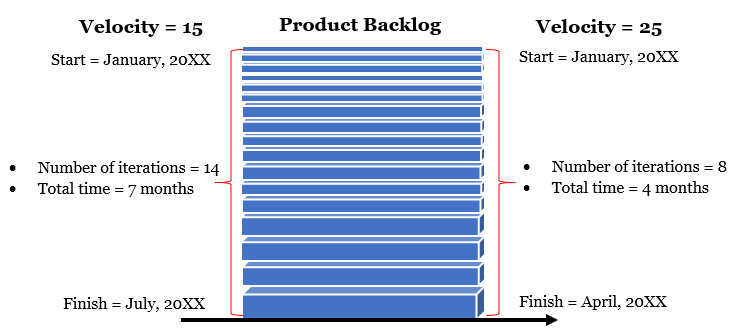- Continue driving because you think your available gasoline will suffice.
- Fill-up your gasoline tank at a nearby gas station and then continue to travel.
- Use a small gasoline container you have with you to fill-up your tank and then continue to travel.
Which option would you choose? What impact will your choice have for the duration of your trip? Can you reach your friend’s house on time?
These questions lead to a concept called probabilistic branching and analysis, which is used in quantitative risk analysis and management. Probabilistic branching is one of the ways to represent individual project risks. In every probabilistic branch, you model individual project risks and determine the overall project risk.
In this article, we’ll start with the fundamental concepts used in probabilistic branching. I’ll illustrate them with an example, show how to build a project plan with MS Project, help you create the needed probabilistic branching, and provide analysis and interpretations. In conclusion, we will see the significance of this concept.
Uncertainty in Schedule Network Diagram
If you consider the options you had running low on gasoline while driving to your friend’s house, a simple network diagram can be built:
- Start (milestone) – Starting from your home
- Activity 1 – Starting to travel in your vehicle
- Activity 2 (an option or branch) – Fill-up the tank at a nearby gas station
- Activity 3 (another option or branch) – Use the small gas container available
- Activity 4 – Continue travelling
- End (milestone) – Reach your friend’s house
This seems pretty straightforward, but can you be sure of which option or branch you should take considering your desire to arrive at your friend’s house on-time? It may not be as straightforward as you think due to these activities being uncertain (may or may not happen). Uncertainties mean risks, and these risks can ultimately impact your objective (reaching your friend’s home on-time for the event). Hence, you can give probability or chance of occurrence to these risks on each of the branches.
When you assign probability values to each branch, you get a risk-adjusted schedule network diagram. We can modify our previous network diagram and represent as shown:
For “Activity 2” and “Activity 3,” I’ve assigned 30% and 40% chances, respectively, as existence values.
As you assign probability values to individual branches in response to the risks, the branches in the network diagram are known as probabilistic branches. You can have single or multiple probabilistic branches, though the latter is more frequently used.
Statistically Independent
Consider closely our first example:
Can you take two options or go for two branches simultaneously? In other words, would you fill-up the tank at a nearby gas station and use the small gas container available?
Obviously, you would not, as it doesn’t add any value for you. In fact, these are two independent outcomes–more specifically these outcomes are statistically independent. When you build a schedule network diagram (as shown in previous figure) with probabilistic branches, you model the risk of different outcomes occurring in a project in each branch.
Therefore, you could say probabilistic branching is best used when the risks occurring are statistically independent, meaning that one risk occurring in one branch is statistically independent of another risk occurring in another branch. This is also applicable when the events are mutually exclusive.
With this background and fundamentals explained, let’s look now at a real-time, project management example and get a bit deeper into probabilistic branching and analysis.
An Example
Let’s say that you and your team are excavating in an area to have a new garden prepared for a town’s residents. Your team will remove the soil, dig normally, then fill the hole, and finally plant grass to complete the work.
The tasks in this project will occur as shown in the below table. I’ve added duration details for each task or activity. Note that this example is taken from Primavera tutorial and modified with respect to MS Project usage and respective representations in this article.
What good can a project plan be, if we don’t know the total duration and end date? In such a case, scheduling software comes to our aid. Using Microsoft Project software, the plan looks as shown below.
The project is starting on January 4, 2021 and finishing on April 23, 2021. The duration is calculated to be 80 days.
So far, so good. There is no difficulty at all in creating a plan for this simple project.
But, as with many projects we manage, we have a twist!
Decide on the Branches
Let’s say that you get in touch with local experts and are informed of a possibility of archaeological remains in the area. Obviously, you just can’t go on and just start digging in this scenario. You may think of three possible scenarios or outcomes.
- Archaeological remains need expert removal.
- Archaeological remains can be discarded.
- No actual archaeological remains are found.
These scenarios can be modelled using probabilistic branching with three branches for three possible types of outcomes. All these outcomes, as you can see, are statistically independent.
Now, because these are probabilistic branches, there will be risks associated with each branch. At this point, we can confidently say the following:
- Risk 1 (on Branch 1):
- Archaeological remains are found that need expert removal.
- Chance of occurrence (probability value) = 5%
- Risk 2 (on Branch 2)
- Archaeological remains are found, but can be discarded.
- Chance of occurring = 25%
- Risk 3 (on branch 3)
- No archaeological remains are found.
- Chance of occurring = 70%
As you see above, a probability value is assigned to each outcome or branch. You can decide on the probability values to be assigned subjectively and/or with expert opinion.
Add New Tasks to the Plan
Before we perform a risk analysis, we need to include all three of the above branches into the existing plan. In our plan, we have three new tasks representing the three outcomes or branches. The new tasks, along with existing tasks in the plan are:
- Task – 1: Remove topsoil
- Task – new: Remains found that need expert removal
- Task – new: Expert removal
- Task – new: Remains found but can be discarded
- Task – 2: Dig normally
- Task – 3: Fill hole
- Task – 4: Plant grass
Did you notice the branching that occurred after the “Remove topsoil” task? After this task, we now have three possibilities or three branches: “Remains found that need expert removal,” “Expert removal,” and “Remains found but can be discarded.”
Next, let’s add these tasks to our MS Project plan with the following durations:
Remains found that need expert removal = 2 weeks
- Expert removal = 4 weeks
- Remains found that can be discarded = 2 weeks
- After this step, we see the following modified plan within MS Project.
As shown in the above figure, with the addition of the new tasks, there is no change in the project duration, the critical path, or the finish date. However, we are not done with our plan yet.
Link the Tasks to the Existing Tasks
We have to link the newly inserted tasks and include the probabilistic branching for each of these tasks. I’ll be linking the tasks as follows:
- Link the finish of “Remove topsoil” task to the start of “Remains found that need expert removal” task.
- Link the finish of “Remains found that need expert removal” task to the start of “Expert removal” task.
- Link the finish of “Expert removal” task to the start of “Fill hole” task.
- Link the finish of “Remove topsoil” task to the start of “Remains found but can be discarded” task.
- Link the finish of “Remains found that can be discarded” task to the start of ‘Fill Hole” task.
Logically, the above sequence makes sense. For example, if you remove the soil and require expert removal, then these tasks should be linked with FS dependency. Next, the task “Expert removal” will be linked to the task “Remains found that need expert removal” and so on.
After linking the tasks, the project plan as created with MS Project will result as shown below.
From the task “Remove topsoil,” we have three branches, [v.i.z]:
- “Remains found that need expert removal”
- “Remains found that can be discarded”
- “Dig normally”
The branching from the “Remove topsoil” task has been highlighted in green in the above figure.
In the above modified plan, the project continues to start on the same date of January 4, 2021, but finishes on May 7, 2021 (it was April 23, 2021). The duration of our project has been recalculated as 90 days (from 80 days) and the critical path for the project has also changed.
Assign Probability to the Branches
Next, we will import this Microsoft project plan (.mpp) file into Primavera Risk Analysis software and assign the probability for each of these branches. We will use the following probability values, which we had decided upon earlier.
- Remains are found that need expert removal – 5%
- Remains found but can be discarded – 25%
- Dig normally – 70%
The .mpp file will be seamlessly imported and will be depicted as follows:
This plan is an exact replica of the MS Project plan that we had created before with branching happening from the “Remove topsoil” task (highlighted in green). In each branch, probability values have been assigned, highlighted in the pink color in the graphical side of the Gantt chart and noted to the left of the bars. The critical and non-critical tasks are also the same, highlighted in red and blue colors, respectively.
Run a Risk Analysis
Next, we have to simply run an analysis on the risk adjusted schedule model, and we will iterate the plan a number of times for simulation. The resultant histogram will show as below, post the simulation (known as the Monte Carlo simulation). I’ve formatted the histogram with color coding, highlighted arrow marks, and other data representation.
Let’s interpret the above graph as follows:
- In our initial plan, the project was supposed to be completed by April 23, 2021. In the new plan, after adding the probabilistic branches, the end date moved to May 07, 2021.
- The chance of completing the project by May 07, 2021 is 97%, which is mentioned in the “Highlighters” section in the table to the right. The corresponding line projections are highlighted in yellow arrow marks on the graph.
- The project has a 50% chance of completing by April 21, 2021, and an 80% chance by April 28, 2021. These are highlighted in black (or bold) arrow marks on the graph.
- A 100% chance of completion is possible by May 19, 2021, which is nearly two weeks beyond our planned finish date with probabilistic branches.
Conclusion
Let’s go back to our first example of travel to a friend’s house. It’s not a complex one, and it’s possible that you will be able to calculate the end result in your mind with probabilistic branches.
However, in the real-world, projects or programs are expected to be complex, and you will be needing management and simulation software tools to determine the impact of probabilistic branching to your finish time. To use these software tools, you need to have clarity on probability branching, understanding how to create branches and link with the existing tasks in the plan for analysis.
If you are aspiring to be a Risk Management Professional (RMP), you can expect questions pertaining to these concepts on the exam. On the other hand, if you are an aspiring Project Management Professional (PMP), you need to have a basic understanding on probabilistic branching and how it’s used as a tool, as well as the technique named “Representation of Uncertainty” in quantitative risk analysis.
It is my hope that, within this article, you received a sound understanding on when and why to use probabilistic branching, as well as how run an analysis with an example and hands-on software tools.
--
This article was first published by MPUG.com on 30th November, 2020. This is an updated version with the latest Primavera Risk Analysis software with latest Risk Management practices.
References
[1] Book: I Want To Be A RMP, The Plain and Simple Way, Second Edition, by Satya Narayan Dash
[2] Online Course: Practical RMP with Primavera Risk Analysis, Second Edition, by Satya Narayan Dash
[3] Online Course: RMP Live Lessons, Guaranteed Pass or Your Money Back, by Satya Narayan Dash
[4] Online Course: MS Project Live Lessons, by Satya Narayan Dash