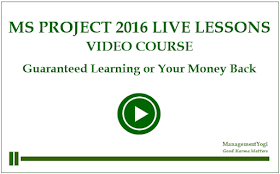This is in continuation of the following posts:
- MS Project 2016 Live Lessons – Guaranteed Learning or Your Money Back
- Microsoft Project 2016 Brings New Agile Features
- MS Project 2016 Agile Features Now Part of Live Lessons
As noted in the earlier, content of this course has been used many professionals, including successful PMPs.
Post its availability, there have been requests to check few sample videos, which will assist them in finalizing. Hence, this post. Earlier the access was somewhat restricted and was provided on request basis.
In this post, there are 9 sample videos, which have been made public. The access to these videos is completely free and can be seen at the YouTube channel of Management Yogi.
The videos are from the following lessons.
Lesson - 1: Welcome and Pre-requisites (3 sample videos)
- Video 1 - Welcome
- Video 2 - Course And Credit
- Video 9 - Best Wishes
Lesson - 2: Introducing MS Project 2016 (2 sample videos)
- Video 2.4 - First View of MS Project
- Video 2.5 - Changing The Theme
- Video 3.7 - Recurring Tasks
- Video 7.2 - Assign Resources Options - Default One
Lesson - 9: Analyzing Project (1 video)
- Video 9.15 - Ways to See Critical Tasks and Paths
- Video 12.6 - Working with Multiple Timelines
*********
Videos: Lesson 1 - Welcome and Pre-requisites
Video 1 - Welcome (0:57s)
The first welcome video.
It informs about the MS Project 2016 Live Lessons briefly.
Video 2 - Course And Credit (1m:43s)
About this live lessons, along with people who are credited in making this course.
Video 3 - Best Wishes (0:45s)
Final welcome video in the MS Project 2016 Live Lessons course.
*********
Videos: Lesson 2 - Introducing MS Project 2016
Video 2.4 First View of MS Project (3m:22s)
This video explains all components of MS Project 2016, when you create a project file for the first time.
Video 2.5 Changing The Theme (2m:19s)
In our course, we will use a different theme. In my view, this theme is the best one to visualize. This video explains how do you change the theme?
*********
Videos: Lesson 3 - Tasks
Video 3.7 Recurring Tasks (4m:07s)
How to create recurring tasks, e.g. team meetings, customer meetings etc.? This video explains.
*********
Videos: Lesson 7: Developing Project Plan
Video 7.2 Assigning Resources Options - Default One (4m:00s)
There are many ways you can assign resources - work resources, material resources or cost resources. This video informs on the default one, i.e., the command option given to you by MS Project.
*********
Videos: Lesson 9: Analyzing Project
Video 9.15 Ways to See Critical Tasks and Paths (7m:16s)
You will be frequently analyzing Critical tasks and critical for your project. There are many ways you can check - depending on your convenience or the view you are in. This video explains many possible ways you can check the critical tasks and paths.
*********
Videos: Lesson 12: Reporting Project
Video 12.6 Working with Multiple Timelines (4m:40s)
This is a NEW feature in MS Project 2016. With this feature, you can create multiple timelines and it helps in better reporting.
I believe this will help you to understand more about this course and will help you to finalize.
To know more about this course and what is "Guaranteed MS Project Learning or Your Money Back Program", please refer:
MS Project 2016 Live Lessons – Guaranteed Learning or Your Money Back
If you require more information, please send a mail to: managementyogi@gmail.com.
You may also like: